Windows 7 is still one of the stable version exists after Windows XP has a shutter down from more updates. Whenever new version comes more hardware requirement is needed. Here one great thing is comes with Windows 7 is Ready Boost. In short Ready Boost is a service where the part of caching job is done via an external storage drive like USB Pen Drives and Sticks when you have insufficient RAM in your computer system. This sounds like good to be had in Windows 7. So let’s see the worth of using Ready Boost in Windows 7 when you have a slow computer system.
Note: If you are using SDD Hard Drive then might be a chance that this feature is not visible anywhere in Windows because it is world’s fastest drive already.
How to Use Ready Boost in Windows 7 Computers
1. Insert a USB Pen Drive or Stick in Windows 7 Computer.
2. Wait for the time when drive appears in Computer.
3. Format your USB Drive if there is no space or keep the data any other place.
4. Ensure that there is more than 2 GB or more of space.
The more space you have more the more performance speed you will enjoy. You can still do this with less storage device like 1 GB. But 2GB and above will give a better result.
5. Go to Properties of that USB Drive.
6. Go to Ready Boost tab under Properties.
7. Click on “Dedicate this Device to Ready Boost” or “Use This Device”.
Both the options do the same thing, increases the overall performance of your computer system. Select “Dedicate this Device to Ready Boost” if you want to use it for always and select “Use this Device” if you want to use it for temporary basis or for short period of time only.
8. Save the setting, and wait for a while till Windows deploys the cache.
After following and doing above steps you can easily use Ready Boost in Windows 7 Computers. If your system is already fast enough then you might not see any big difference in overall performance of computer but in slow systems you will able to see big difference in overall performance.
Note: Never eject your USB Drive directly because it may lose your some precious data. If you want to eject then follow the same above step but click on “Do Not Use this Device” option in Ready Boost tab.
These are the worth of using Ready Boost and steps to use it in slow and low resource having Windows 7 computers.

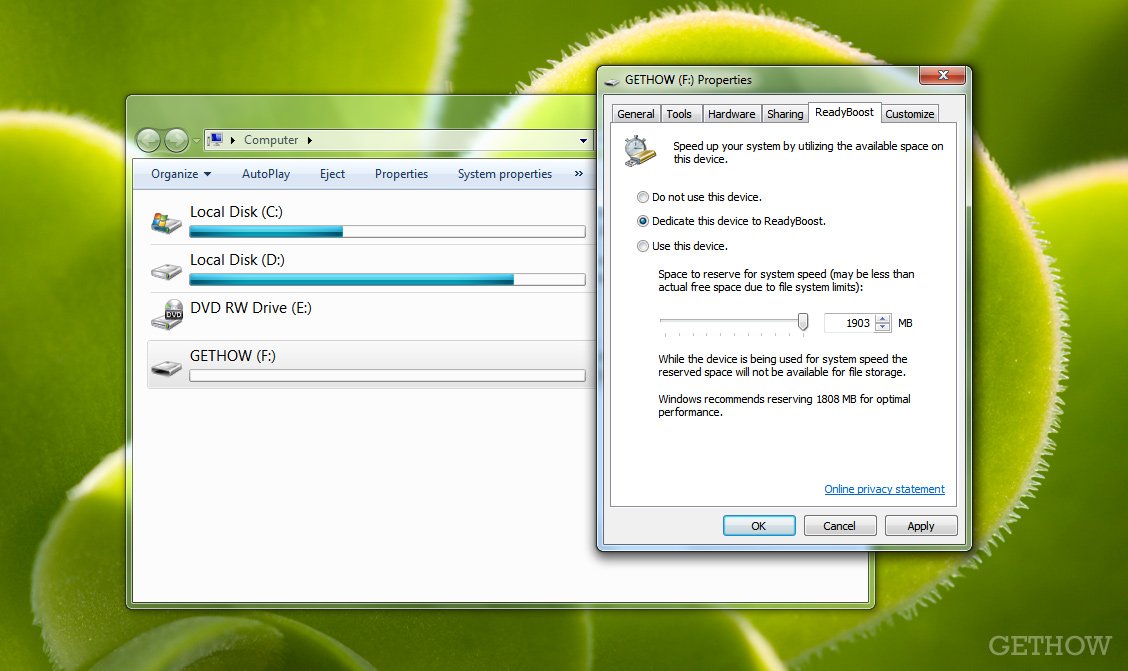
Responses to “Worth of Using Ready Boost in Windows 7 in Slow Computers”
this trick works well for the slow computers only.
If you have a comparatively fast computer system, you are not going to see much of the difference in speed using this.
However, thanks for the information.
Thanks for commenting here yogesh.
The ReadyBoost is specially made for slow computers only, Microsoft planned this feature because that time very less users have a fine system to cut the performance at more level. Now a days it is totally different, people have fast system that they never need it but still people need who have slow powered system with less RAM.
Thanks.